
Google Pixel 9 Issues: 6 Common Problems and Quick Fixes
Google Pixel 9 Problems: 6 Common Issues and Fixes
The Google Pixel 9 has been celebrated for its innovative features and advanced technology, but like any piece of technology, it isn't without its challenges. Whether you're a new owner or someone who's been using the device for a while, you may encounter issues that can hinder your experience. In this blog post, we'll dive deep into six of the most common Google Pixel 9 problems and provide you with practical solutions to address them. By the end, you'll have a comprehensive Pixel 9 troubleshooting guide to help you get the most out of your device.
1. Google Pixel 9 Battery Drain Issues
Battery life is one of the most critical aspects of a smartphone, and unfortunately, the Google Pixel 9 has been reported to have battery drain issues by many users. This problem can be particularly frustrating as it affects the overall usability of the phone.
One of the primary causes of battery drain is the multitude of background processes that run on the Pixel 9. Apps and services, even when not actively in use, can consume a significant amount of power. Additionally, screen brightness, connectivity options like Bluetooth and Wi-Fi, and location services all contribute to battery drain. To mitigate these issues, start by reviewing your battery usage in the settings menu. Identify any apps that are consuming more power than expected and consider restricting their background activity. Reducing screen brightness, turning off connectivity options when not in use, and enabling battery saver mode can also help extend battery life. If these measures don't work, performing a factory reset may be necessary to eliminate any software-related issues causing the drain.
Another aspect to consider is the health of the battery itself. If you've had your Pixel 9 for a while, it might be worth checking the battery health status. Google’s support team can provide insights on whether your battery needs replacement. While a battery replacement might seem like an extreme measure, it can restore your device to its former glory and ensure you get the most out of your phone's performance.
2. Pixel 9 Screen Problems
The screen is the centerpiece of any smartphone, and when it malfunctions, the entire experience is compromised. Some Google Pixel 9 users have reported issues such as unresponsive touch, screen flickering, and even ghost touches, where the screen seems to respond to inputs that weren't made.
Screen problems can often be traced back to software glitches. An outdated or buggy software version might cause the screen to behave erratically. Ensure that your Pixel 9 is running the latest software update from Google. These updates often contain bug fixes and optimizations that can resolve screen-related issues. If the problem persists, try rebooting your device in safe mode. This mode disables third-party apps and can help you determine if an app is causing the issue. If the screen works fine in safe mode, uninstall any recently installed apps to identify the culprit.
Physical damage to the screen, such as cracks or exposure to moisture, can also lead to malfunctioning. If you've dropped your Pixel 9 or exposed it to water, it's possible that internal components have been damaged. Always use a screen protector and a sturdy case to minimize the risk of damage.
3. Google Pixel 9 Software Glitches
Software glitches can manifest in various ways, from app crashes to unexpected reboots and freezing. These issues can severely impact your user experience and may even render your phone unusable in extreme cases.
One common cause of software glitches is incompatible or poorly optimized apps. If your Pixel 9 started glitching after installing a new app, that app might be the culprit. Another step you can take is to clear the cache partition. This process removes temporary files that might be causing conflicts without affecting your personal data. To clear the cache, turn off your Pixel 9, then hold down the power and volume down buttons simultaneously until the bootloader screen appears. Once in recovery mode, use the volume buttons to select "Wipe cache partition" and confirm with the power button.
This will erase all data on your device, so be sure to back up important files before proceeding. A factory reset can often resolve stubborn software issues by restoring your device to its original settings. However, if the glitches continue even after a reset, there may be a deeper issue at play, and contacting Google support would be advisable.
4. Google Pixel 9 Overheating Fix
Overheating is a common issue that many smartphone users face, and the Google Pixel 9 is no exception. When your phone overheats, it can lead to performance degradation, battery drain, and in severe cases, damage to internal components.
Several factors can cause your Pixel 9 to overheat. Intensive tasks such as gaming, video streaming, or using GPS for extended periods can generate a lot of heat. Environmental factors, like using your phone in direct sunlight, can also contribute to overheating. To mitigate this, avoid using your phone for demanding tasks over long periods and keep it out of direct sunlight whenever possible. You can also reduce screen brightness and disable non-essential features like Bluetooth and location services to lessen the load on your device.
If your phone continues to overheat under normal use, it could be a sign of a deeper issue. A malfunctioning app or a software bug might be causing the problem. Try updating all your apps and the phone's software to the latest version. If the issue persists, reboot your phone in safe mode to determine if a third-party app is the cause. In extreme cases, where overheating occurs even with minimal usage, it may be necessary to contact Google support or a repair service to check for hardware defects.
5. Pixel 9 Performance Problems
Performance issues, such as lag, stuttering, and slow app loading times, can be incredibly frustrating, especially on a high-end device like the Google Pixel 9. These issues can stem from various causes, including insufficient storage, software bugs, and app conflicts.
One of the first steps in addressing performance problems is to check your device's storage. If your Pixel 9's storage is nearly full, it can slow down the phone significantly. Try deleting unnecessary files, uninstalling unused apps, or transferring data to cloud storage to free up space. Additionally, clearing the cache of frequently used apps can improve their performance.
Another common cause of performance problems is outdated software. Google regularly releases updates that include performance improvements and bug fixes, so ensure your device is running the latest software version. If the performance issues persist, rebooting your phone in safe mode can help identify if a third-party app is causing the problem. If the phone runs smoothly in safe mode, uninstall recently added apps to determine which one is causing the issue.
For a more comprehensive solution, consider performing a factory reset. While this is a more drastic step, it can effectively eliminate software-related performance problems by restoring your device to its original state. Remember to back up your data before proceeding with a factory reset.
6. Google Pixel 9 Connectivity Issues
Connectivity problems, such as Wi-Fi dropouts, Bluetooth pairing failures, and cellular network issues, can severely impact your ability to use your Google Pixel 9 as intended. These issues can be particularly disruptive, as they affect essential functions like internet access, phone calls, and wireless accessories.
One common cause of connectivity problems is interference from other electronic devices. If you're experiencing Wi-Fi or Bluetooth issues, try moving away from other devices that might be causing interference. Additionally, resetting your network settings can often resolve connectivity issues. To do this, go to the "Settings" menu, select "System," then "Reset options," and finally "Reset Wi-Fi, mobile & Bluetooth." This will reset all your network settings without affecting your personal data.
If you're having trouble connecting to a cellular network, ensure that your carrier settings are up to date. These settings are typically updated automatically, but you can check for updates manually by going to "Settings," selecting "About phone," and then "Carrier settings." If the problem persists, try removing and reinserting your SIM card or contacting your carrier for further assistance.
7. Google Pixel 9 Camera Malfunctions
The camera is one of the most important features of any smartphone, and the Google Pixel 9 is no exception. However, some users have reported issues such as blurry images, camera app crashes, and slow shutter speeds.
Camera malfunctions can often be traced back to software issues. Ensure that your Pixel 9 is running the latest software update, as these updates often contain fixes for camera-related problems. If the camera app is crashing or lagging, try clearing the app's cache and data. Go to "Settings," select "Apps & notifications," then "See all apps," and find the camera app. Select it, then choose "Storage & cache" and tap "Clear cache" and "Clear storage." If the problem persists, try using a third-party camera app to see if the issue is with the app itself or the camera hardware.
If you're experiencing blurry images, check the camera lens for smudges or dirt. Use a microfiber cloth to gently clean the lens, and avoid using harsh chemicals that could damage it. If the camera issues continue despite these efforts, it may be a hardware problem, and you should contact Google support or visit a repair service.
8. Pixel 9 Audio Problems
Audio issues, such as low volume, distorted sound, or problems with the microphone, can be particularly frustrating, especially when they interfere with phone calls or media playback. Several factors can cause these problems, ranging from software bugs to hardware defects.
One of the first steps in addressing audio problems is to check your device's settings. Ensure that the volume is turned up and that any sound enhancements, such as equalizers, are properly configured. If you're experiencing issues with specific apps, try clearing the app's cache and data. If the problem persists, try rebooting your device in safe mode to determine if a third-party app is causing the issue.
If the microphone is not working correctly, check to see if the microphone holes are blocked by dirt or debris. Use a small brush or compressed air to clean the microphone holes gently. If the issue continues, it may be a hardware problem, and you should contact Google support or visit a repair service.
9. Fixes for Google Pixel 9 Problems: Final Thoughts
In summary, while the Google Pixel 9 is an impressive device, it is not without its flaws. Battery drain, screen problems, software glitches, overheating, performance issues, connectivity problems, camera malfunctions, and audio issues are among the most common problems users may encounter. However, with the right troubleshooting steps, most of these issues can be resolved.
By keeping your device updated, managing your apps and settings, and taking preventive measures, you can significantly reduce the likelihood of encountering these problems. If you do experience issues that cannot be resolved through troubleshooting, don't hesitate to contact Google support or seek professional repair services. With the proper care and maintenance, your Google Pixel 9 can continue to serve you well for years to come.
FAQs
1. What should I do if my Google Pixel 9 battery drains quickly?
If your Google Pixel 9 battery drains quickly, start by checking which apps are consuming the most power in the settings. Reduce screen brightness, disable unnecessary connectivity options, and consider performing a factory reset if the issue persists.
2. How can I fix unresponsive touch on my Pixel 9 screen?
To fix an unresponsive touch on your Pixel 9 screen, ensure your device is running the latest software update. If the issue continues, reboot your phone in safe mode to identify if a third-party app is causing the problem.
3. Why does my Pixel 9 overheat, and how can I fix it?
Your Pixel 9 may overheat due to intensive tasks or environmental factors. Reduce screen brightness, avoid direct sunlight, and disable non-essential features. If overheating persists, update your software or contact Google support.
4. What should I do if my Pixel 9 is slow and laggy?
If your Pixel 9 is slow and laggy, check your device's storage and clear unnecessary files.
5. How can I fix camera malfunctions on my Google Pixel 9?
To fix camera malfunctions on your Google Pixel 9, ensure your device is running the latest software update, clear the camera app's cache, and clean the camera lens.
6. What can I do if my Pixel 9 has connectivity issues?
If your Pixel 9 has connectivity issues, reset your network settings and ensure your carrier settings are up to date. Move away from electronic interference, and contact your carrier if the problem persists.
Comment / Reply From
You May Also Like
Popular Posts
Newsletter
Subscribe to our mailing list to get the new updates!
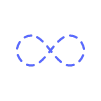

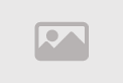
 Blogarama - Blog Directory
Blogarama - Blog Directory